You are at the right place to read the latest education news today in
Tamil. As well as you can read the latest TRB, TNPSC, sports, job news on
our website - TN Education Info.
TN EMIS Monitoring App Download |HOD'S School Inspection
TN EMIS Monitoring App Download |HOD'S School Inspection
TN EMIS Monitoring App
What does the app do?
App captures and analyses data across four critical parameters- Standardized classroom observations
- Teacher professional development
- Student learning levels
- Data corroboration
- School infrastructure, management observations
Sections in the app:
- School Selection
- EMIS & Attendance validation
- Teaching Learning Process
- Student Assessment
- Observation Report
- HOD Inspection
Flow of The App Components

How to download the app?
- Open Google Play app in the mobile phone
- In the search box, type “TN EMIS Monitoring App”
- Install “TN EMIS Monitoring App”
- Login with your EMIS User name and password credentials
- Click “Inspection”
- Click Classroom Observation

Steps for school inspection:
1. Welcome Screen components
Step1: Select “School Inspection” from the Select the type of visit Step 2: Enter the school’s UDISE code. To get the school information, Click “Get School Info” Step 3: Click “Start” to proceed the inspection
EMIS Data Collection
Step 4: Enter the Student Enrollment and Teacher Position Information by asking the HM for the requisite Data If there is any mismatch in the data it will show in Red. Discuss with HM Regarding the mismatch and ask them to correct it in EMIS portal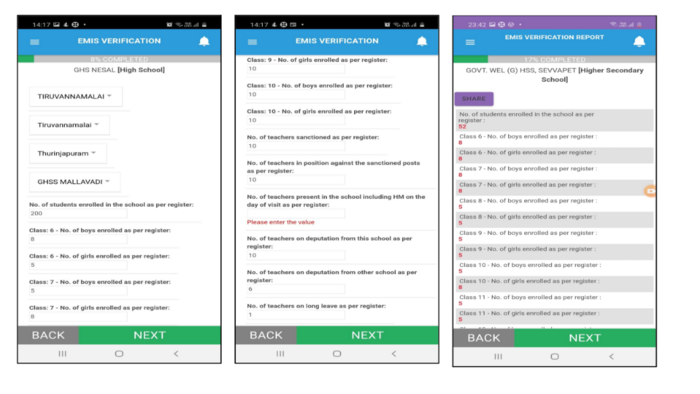
3. Teacher Selection
Step 5: The name of the teacher to be observed will be given by the app. Select “Yes” or “No” according to the availability of the teacher. Step 6: If “Yes”, Validate the EMIS number by asking the teacher. If there is any mismatch, enter the actual EMIS number by asking the teacher. Step 7:Click on start to begin the classroom observation If the teacher is not available, select the reason and proceed to do the student assessment /next teacher in the school.
4. Classroom Details
Step 8: Select either Monograde and Multigrade If Multigrade, choose the multiple classes accordingly. If Monograde, select individual class Step 9: Select the class and medium of instruction - English or Tamil, the subject the teacher is teaching
5. Student Attendance
Step 10: Mark the attendance. The present button (“P”) is pre-selected. If a student is absent, then the absent button (“A”) is marked accordingly.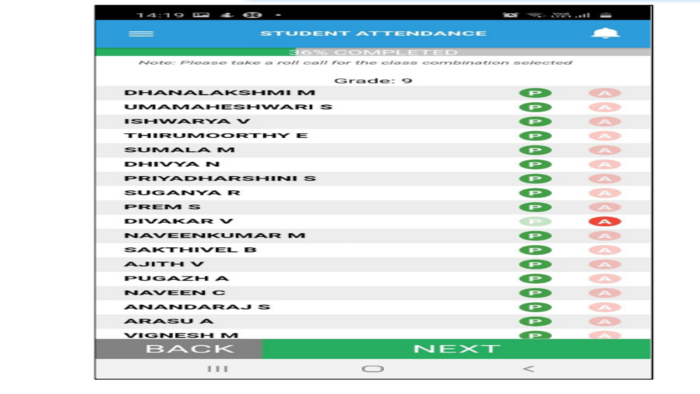
6.Teaching Learning process
Step 11: Observe and enter the information on various Teaching Observation questions. Listed below are the teacher observation sectionsA. Pre-observation Questions -
Learning outcome awareness, Completion of syllabus, Lesson plan availability, Remediation record availability, Time table usage, Record maintenance
B. Lesson Execution
- Pedagogy questions, Teaching Learning Materials (TLMs) usage, Student Engagement, Attention to children with special needs
C. Classroom Management
- Student Engagement, Student AppreciationD. QR code/TNTP
- QR Code Usage, Tamil Nadu Teachers Platform (TNTP) AccessE. Notebook Verification
Select 3 student notebooks of subject being observed and note down when the last correction was done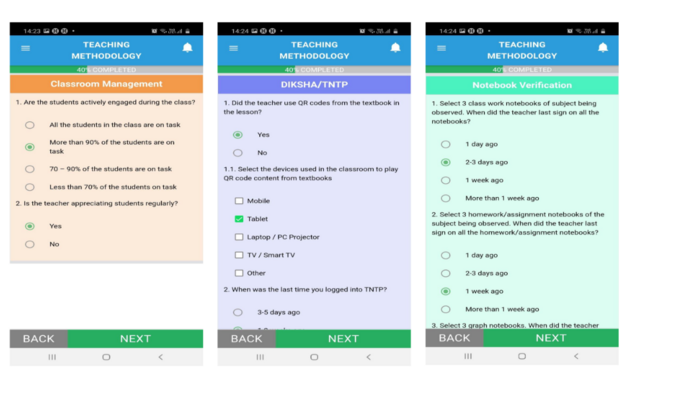
7. Student Assessment
Step 12: In Student Assessment, select the Term and unit, the learning outcome will be displayed on the app Step 13: The list of students will be given, please enter if the student can be assessed or not Step 14:Ask the question given under the student name and select their answers accordingly Step 15: Repeat the process for the students in the list and submit Assessment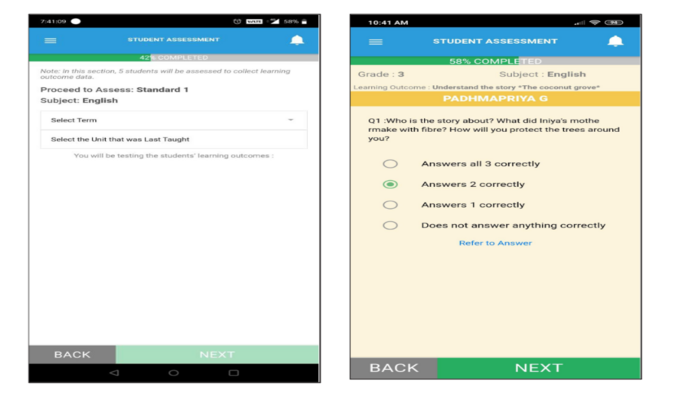
8. Observation report
Step 16:An observation report is generated for that classroom observation.This observation report contains Name of the school, standard observed and learning outcome assessed, Areas of strength, Areas of improvement.
9. Observe another class
Step 17:Do you want to observe another classroom - If yes, will proceed to the next teacher; If no, the observation ends for the school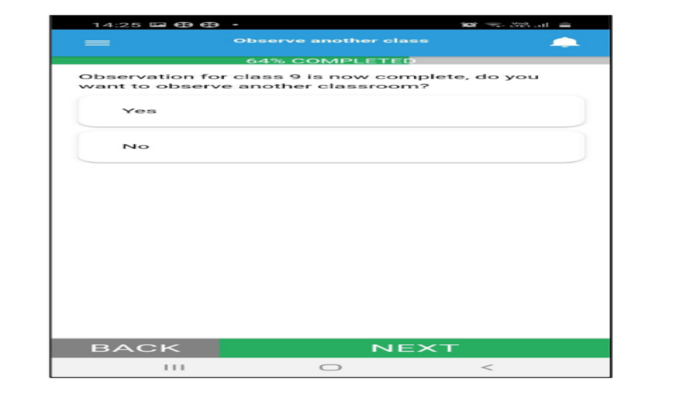
10. Previous observation report
This section gives information about the previous observation of the teacher The information in this report is particularly about the recurring areas of strength and areas of development which will appear when the teacher has been observed for more than one time.11. Submit observation
After submitting, data cannot be edited or changed.12. Attendance Verification (Other Class)
Step 18: Select Class and section to verify attendance. Verify if the listed student is Present or absent
13. HOD Inspection
Step 19:Observe the academic, infrastructure and management aspects of school and fill the HOD inspection section Step 20:Click “Save” to complete the school inspection module.
